软件安装-1.RoboWare Studio软件的安装
准备
安装前,请查看系统环境并确认:
操作系统为 Ubuntu。
已完成 ROS 的安装配置。
下载
安装
sudo dpkg -i roboware-studio_1.2.0-1524709819_amd64.deb
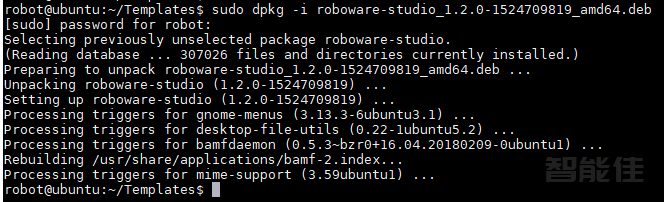
<< 上一篇
下一篇 >>
准备
安装前,请查看系统环境并确认:
操作系统为 Ubuntu。
已完成 ROS 的安装配置。
下载
安装
sudo dpkg -i roboware-studio_1.2.0-1524709819_amd64.deb
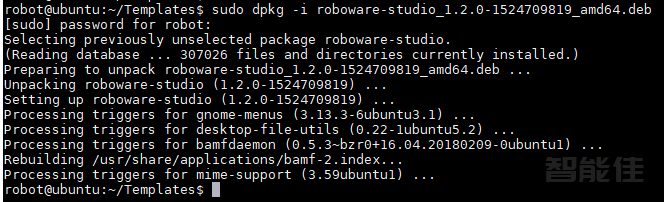
<< 上一篇
下一篇 >>